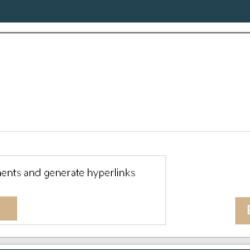Description
Welcome to MouseScribe
Thank you for choosing MouseScribe. We believe this software will enhance your workflow and productivity. Below is a concise overview of its key features to help you get started.
MouseScribe- requires .NET 6.0 to function properly. You can download and install the necessary runtime from the following link: https://dotnet.microsoft.com/en-us/download/dotnet/6.0. When downloading, ensure you select the .NET Desktop Runtime.
self-contained_MouseScribe- If you prefer not to install .NET 6.0 separately, you can download a self-contained package of this software.
Key Features of MouseScribe
1. ToolBox
- Multi-Monitor Support: Adapts to multiple monitors for seamless use.
- Easy Exit: Close the app by double-clicking the ToolBox or using the system tray menu.
- Customizable Display: Hide the MouseScribe logo and ToolBox button via system tray options.
- Repositioning: Drag the ToolBox to adjust its position; it defaults to its original location on restart.
2. Drawing Tool
- Quick Access: Start drawing using the pencil icon, a hotkey, or the system tray menu.
- Color and Brush Size: Change colors with the scroll wheel in drawing mode and adjust brush size using number keys (1-0).
- Drawing Options: Draw freeform lines with the left mouse button or create quadrilaterals with the right mouse button.
- Canvas Management: Clear the canvas and exit drawing mode with Esc, or double-click for more options.
3. Cursor Highlighter
- Customization: Adjust the size, opacity, and color of the highlighter for better visibility.
4. Key Press Display
- Enable and Customize: Display key presses, adjust colors, opacity, size, and set a refresh delay.
- Hotkey Filter: Filter out non-hotkey inputs to focus on essential commands.
5. Click Visualizer
- Visual Feedback: Turn on click visualizer for click animations.
- Customization: Modify opacity, size, animation delay, and color.
6. Zoom Feature
- Activation: Enable zoom via the ToolBox or a hotkey.
- Screenshot Options: Capture screens for detailed viewing.
- Exit: Close zoom with Esc or by double-clicking the zoomed window.
7. Activation
- 7-Day Free Trial: Access all features for seven days.
- License Purchase: Try to open mystery box before purchasing.
Experience MouseScribe Today
MouseScribe is tailored to boost productivity by offering easy-to-use tools for drawing, highlighting, and visualizing key actions on your screen. Whether for presentations, tutorials, or everyday tasks, MouseScribe makes your work more efficient and engaging.
Explore these features and see how MouseScribe can enhance your workflow!